Introduction
Knowing how to use a computer keyboard is an important skill in today’s digital world. Knowing how to write well can help you save time and work better, whether you’re in school, at work, or using a computer for personal reasons. Knowing how a keyboard works makes it easier to complete various jobs. This guide gives a clear overview of how to use a computer. It explains key functions, shortcuts, and useful tips to improve your typing skills.
Learning the Keyboard Layout
A computer keyboard has different parts, each made for certain jobs. The usual keyboard layout is called QWERTY, named after the first six letters in the top row. Important parts include:
Table of Contents
- Alphanumeric Keys: These are the main keys used for typing letters and numbers.
- Function Keys: They are labelled F1 to F12 and help you quickly do specific tasks.
- Control Keys: Keys like Ctrl, Alt, and Shift help you perform tasks.
- Navigation Keys: These are the arrow keys, Home, End, Page Up, and Page Down. They help you move around in documents.
- Numeric Keypad: A group of numbers grouped like a calculator for fast number input.

Basic Keyboard Functions
To use a keyboard well, you need to know its main tasks. Some simple tasks include:
- Typing: Means hitting the letter keys on a keyboard to write text in papers or search boxes.
- Using Modifier Keys: Pressing Shift lets you type bold letters, while Ctrl and Alt help you use special commands.
- Backspace and Delete Keys: Are used to fix mistakes by erasing letters or symbols.
- Enter Key: Used to run scripts or start new lines in documents.
- Spacebar: Creates breaks between words.
Basic Keyboard Shortcuts
Keyboard shortcuts make chores faster by reducing the need to use the mouse. Here are some important tips to keep in mind:
- Ctrl + C: Copy the chosen text or files.
- Ctrl + V: Paste what you’ve copied.
- Ctrl + X: Remove the selected text.
- Ctrl + Z: Undo the last move.
- Ctrl + S: Press to save your work.
- Alt + Tab: Change between open programs.
- Ctrl + P: Press to print a document.
Using these shortcuts can improve your workflow and make computing chores faster.

Typing Techniques for Efficiency
To type faster and more accurately, you need to use the right methods. Here are some tips to improve your typing skills:
- Proper Finger Placement: Use all fingers and place them on the home row keys (ASDF for the left hand and JKL; for the right hand).
- Practice Often: Doing typing drills can help you build muscle memory.
- Keep Good Posture: Sit up straight and keep your hands lifted a little to prevent strain.
- Use Online Tools: Like TypingClub and 10FastFingers for practice tests.
Advanced Keyboard Features
Keyboards have many advanced features that make using a computer easier, beyond just typing. These are:
- Multimedia Controls: Some computers have special keys for changing the volume, playing music, and skipping songs.
- Programmable Keys: High-quality keyboards let users create custom shortcuts for words they use often.
- Backlit Keys: Many new keyboards have lights under the keys so you can see them better in the dark.
- Wireless Connectivity: Wireless keyboards offer freedom of movement and reduce work clutter.
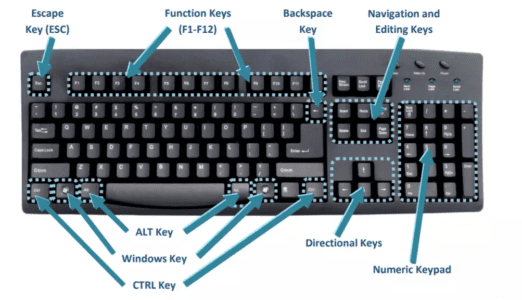
Taking Care of Your Keyboard
To keep a keyboard working well for a long time, you need to take care of it regularly. Here are some tips:
- Cleaning: Use compressed air to remove dust and dirt.
- Prevent Spills: By keeping food and drinks away.
- Use a Cover: Keyboard covers keep dust and dirt away.
- Check for Sticky Keys: If a key is sticking, clean underneath it with a cotton swab.
How to Pick the Best Keyboard
Different computers are made for different uses. When choosing a computer, think about these points:
- Membrane Keyboards: Are cheaper and quieter, while mechanical keyboards are durable and give a better feel when typing.
- Ergonomic Design: Keyboards designed to be comfortable can help lessen hand pain.
- Choose Between Wired and Wifi Connections: Based on what is easier for you and your workspace.
- Compatibility: Make sure the keyboard is compatible with your computer’s running system.

Using Keyboards in Various Programs
Keyboards are important in many areas, including:
- Gaming Keyboards: Have special features such as keys you can program and colourful lights.
- Using Standard Keyboards with Special Keys: Helps you get more done at work.
- Programmers: Like mechanical computers because they respond quickly.
- Macro-Keyboards: Are useful for video and picture editing.
Common Keyboard Problems and How to Fix Them
Keyboard issues can happen occasionally. Here are some common problems:
- Sticky Keys: Are usually caused by dirt buildup. Cleaning them can help fix the issue.
- Unresponsive Keys: Check the wires or replace the keyboard if necessary.
- Typing Delays: Try updating your keyboard drivers or changing your keyboard settings.
- Wrong Characters: Make sure the keyboard layout is set right in the settings.

Final Thoughts
Learning basic keyboard skills is important for making everyday computer chores easier and faster. Knowing how to use keyboard features and shortcuts can really help you be more efficient, whether you’re typing papers, gaming, or surfing the web. Regular practice and keeping your computer clean can lead to better results. Learning to use the keyboard well can make using a computer faster and more enjoyable.
Frequently Asked Questions (FAQs)
1. What Are the Different Types of Keyboard Layouts?
Several keyboard layouts are available worldwide, with QWERTY, AZERTY, and QWERTZ being the most common. The QWERTY layout is widely used in English-speaking countries, while AZERTY is popular in French-speaking regions, and QWERTZ is common in German-speaking countries. Additionally, specialized layouts such as Dvorak and Colemak are designed to improve typing efficiency and reduce finger strain.
2. How Do Keyboard Layouts Affect Typing Speed?
Keyboard layouts can significantly impact typing speed and efficiency. Some layouts, such as Dvorak and Colemak, are optimized to minimize finger movement and encourage the use of stronger fingers, potentially increasing typing speed. In contrast, traditional layouts like QWERTY are designed for general use and may not offer the same ergonomic advantages.
3. What Is the Difference Between ANSI, ISO, and JIS Keyboard Layouts?These layouts refer to the physical design and arrangement of keys on a keyboard:
ANSI (American National Standards Institute): Common in the US, featuring a rectangular Enter key and a shorter left Shift key.
ISO (International Organization for Standardization): Used in Europe, featuring a larger Enter key and an additional key next to the left Shift.
JIS (Japanese Industrial Standard): Found in Japan, including extra keys for Japanese characters and symbols.
5. Why Are Keyboard Layouts Different in Various Countries?Keyboard layouts are adapted to accommodate the specific linguistic and cultural needs of different regions. For example, the AZERTY layout used in France includes accents and special characters frequently used in the French language, whereas the QWERTY layout in Germany provides easy access to umlauts and special symbols.
4. Can a Keyboard Layout Be Changed on Any Device?
Yes, most modern devices, including computers, tablets, and smartphones, allow users to switch between different keyboard layouts through software settings. Operating systems like Windows, mac OS, iOS, and Android provide built-in options to change the keyboard layout based on user preferences.

